# Deploying WordPress with CSI storage
WordPress uses a database to store posts and comments, while it stores other assets including images, CSS and Javascript files in a separate filestore. In this example, two persistent volume claims (PVCs) are deployed using the HPE SimpliVity CSI Driver, one for the MySQL datadase and the other for the WordPress filestore.
# Deploy WordPress with MySQL
To deploy WordPress with MySQL on a user cluster, you will need to:
- Connect to the admin workstation
- Configure access to the user cluster
- Use manifest files to deploy the required resources
# Connect to your admin workstation
Connect to your admin workstation, using the appropriate IP address:
ssh -i /root/anthos_secrets/vsphere_workstation ubuntu@10.15.155.200
# Configure KUBECONFIG
Configure KUBECONFIG, using the appropriate user cluster name, for example:
export KUBECONFIG=~/kubeconfigs/gmcg-gke-usercluster-1-kubeconfig
# Create namespace
Create a file named wordpress-mysql-namespace.yml with the following content:
apiVersion: v1
kind: Namespace
metadata:
name: 'wordpress-mysql'
Create the namespace:
kubectl apply -f wordpress-mysql-namespace.yml
namespace/wordpress-mysql created
# Create secret for MySQL
Create a file named mysql-password.yml with the following content:
apiVersion: v1
data:
password: cGFzc3dvcmQ=
kind: Secret
metadata:
name: mysql-pass
namespace: wordpress-mysql
Create the secret:
kubectl -n wordpress-mysql apply -f secret-password.yml
secret/mysql-pass created
# Create PVC for MySQL
Create a file named mysql-pvc.yml with the following content, updating the storage class with your CSI storage class for the user cluster:
apiVersion: v1
kind: PersistentVolumeClaim
metadata:
name: mysql-pv-claim
labels:
app: wordpress
annotations:
volume.beta.kubernetes.io/storage-class: 'gmcg-vmware-sc'
spec:
accessModes:
- ReadWriteOnce
resources:
requests:
storage: 1Gi
Create the PVC for MySQL:
kubectl -n wordpress-mysql apply -f mysql-pvc.yml
persistentvolumeclaim/mysql-pv-claim created
Inspect the volume claim - it will initially be in the pending state:
kubectl -n wordpress-mysql get pvc
NAME STATUS VOLUME CAPACITY ACCESS MODES STORAGECLASS AGE
mysql-pv-claim Pending gmcg-vmware-sc 10s
Wait until the PVC has been created:
kubectl -n wordpress-mysql get pvc
NAME STATUS VOLUME CAPACITY ACCESS MODES STORAGECLASS AGE
mysql-pv-claim Bound pvc-ecc09402-75f3-477a-af75-15f87cd2c6a8 1Gi RWO gmcg-vmware-sc 53s
Examine the corresponding PV:
kubectl -n wordpress-mysql get pv
NAME CAPACITY ACCESS MODES RECLAIM POLICY STATUS CLAIM STORAGECLASS REASON AGE
pvc-ecc09402-75f3-477a-af75-15f87cd2c6a8 1Gi RWO Delete Bound wordpress-mysql/mysql-pv-claim gmcg-vmware-sc 16s
# Create service for MySQL
Create a file named mysql-service.yml with the following content:
apiVersion: v1
kind: Service
metadata:
name: wordpress-mysql
labels:
app: wordpress
spec:
ports:
- port: 3306
selector:
app: wordpress
tier: mysql
clusterIP: None
Deploy the service:
kubectl -n wordpress-mysql apply -f mysql-service.yml
service/wordpress-mysql created
Inspect the service:
kubectl -n wordpress-mysql get svc wordpress-mysql
NAME TYPE CLUSTER-IP EXTERNAL-IP PORT(S) AGE
wordpress-mysql ClusterIP None <none> 3306/TCP 17s
# Deploy MySQL
Create a file named mysql-deployment.yml with the following content:
apiVersion: apps/v1
kind: Deployment
metadata:
name: wordpress-mysql
labels:
app: wordpress
spec:
selector:
matchLabels:
app: wordpress
tier: mysql
strategy:
type: Recreate
template:
metadata:
labels:
app: wordpress
tier: mysql
spec:
containers:
- image: mysql:5.6
name: mysql
env:
- name: MYSQL_ROOT_PASSWORD
valueFrom:
secretKeyRef:
name: mysql-pass
key: password
ports:
- containerPort: 3306
name: mysql
volumeMounts:
- name: mysql-persistent-storage
mountPath: /var/lib/mysql
volumes:
- name: mysql-persistent-storage
persistentVolumeClaim:
claimName: mysql-pv-claim
Deploy MySQL:
kubectl -n wordpress-mysql apply -f mysql-deployment.yml
deployment.apps/wordpress-mysql created
Inspect the deployment - it may take a while for it to complete:
kubectl -n wordpress-mysql get deployment wordpress-mysql
NAME READY UP-TO-DATE AVAILABLE AGE
wordpress-mysql 0/1 1 0 9s
Wait until the deployment is ready:
kubectl -n wordpress-mysql get pods
NAME READY STATUS RESTARTS AGE
wordpress-mysql-67565bd57-lvbg2 1/1 Running 0 64s
You can get more information on the deployment using the describe deployment option:
kubectl -n wordpress-mysql describe deployment wordpress-mysql
Name: wordpress-mysql
Namespace: wordpress-mysql
CreationTimestamp: Tue, 16 Jun 2020 13:27:39 +0000
Labels: app=wordpress
Annotations: deployment.kubernetes.io/revision: 1
kubectl.kubernetes.io/last-applied-configuration:
{"apiVersion":"apps/v1","kind":"Deployment","metadata":{"annotations":{},"labels":{"app":"wordpress"},"name":"wordpress-mysql","namespace"...
Selector: app=wordpress,tier=mysql
Replicas: 1 desired | 1 updated | 1 total | 1 available | 0 unavailable
StrategyType: Recreate
MinReadySeconds: 0
Pod Template:
Labels: app=wordpress
tier=mysql
Containers:
mysql:
Image: mysql:5.6
Port: 3306/TCP
Host Port: 0/TCP
Environment:
MYSQL_ROOT_PASSWORD: <set to the key 'password' in secret 'mysql-pass'> Optional: false
Mounts:
/var/lib/mysql from mysql-persistent-storage (rw)
Volumes:
mysql-persistent-storage:
Type: PersistentVolumeClaim (a reference to a PersistentVolumeClaim in the same namespace)
ClaimName: mysql-pv-claim
ReadOnly: false
Conditions:
Type Status Reason
---- ------ ------
Available True MinimumReplicasAvailable
Progressing True NewReplicaSetAvailable
OldReplicaSets: <none>
NewReplicaSet: wordpress-mysql-67565bd57 (1/1 replicas created)
Events:
Type Reason Age From Message
---- ------ ---- ---- -------
Normal ScalingReplicaSet 53s deployment-controller Scaled up replica set wordpress-mysql-67565bd57 to 1
# Create PVC for WordPress
Create the file wordpress-pvc.yml with the following content:
apiVersion: v1
kind: PersistentVolumeClaim
metadata:
name: wp-pv-claim
labels:
app: wordpress
annotations:
volume.beta.kubernetes.io/storage-class: 'gmcg-vmware-sc'
spec:
accessModes:
- ReadWriteOnce
resources:
requests:
storage: 5Gi
Create the PVC for WordPress:
kubectl -n wordpress-mysql apply -f wordpress-pvc.yml
persistentvolumeclaim/wp-pv-claim created
Inspect the volume claim - it will initially be in the pending state:
kubectl -n wordpress-mysql get pvc wp-pv-claim
NAME STATUS VOLUME CAPACITY ACCESS MODES STORAGECLASS AGE
wp-pv-claim Pending gmcg-vmware-sc 5s
Wait until the PVC has been created:
kubectl -n wordpress-mysql get pvc wp-pv-claim
NAME STATUS VOLUME CAPACITY ACCESS MODES STORAGECLASS AGE
wp-pv-claim Bound pvc-1363ba16-8215-442a-b094-35fdd46f535b 5Gi RWO gmcg-vmware-sc 9m23s
# Create service for MySQL
Create a manifest named wordpress-service.yml with content similar to the example below. The loadBalancerIP in the example
is an IP address on the network configured in F5 with external_vlan_name set to external.
The IP address you choose must not already be in use and must be routable from the location of any client that sends requests to the Service.
apiVersion: v1
kind: Service
metadata:
name: wordpress
labels:
app: wordpress
spec:
ports:
- port: 80
selector:
app: wordpress
tier: frontend
type: LoadBalancer
loadBalancerIP: 10.15.158.77
Create the MySQL service:
kubectl -n wordpress-mysql apply -f wordpress-service.yml
service/wordpress created
Inspect the service:
kubectl -n wordpress-mysql get svc wordpress
NAME TYPE CLUSTER-IP EXTERNAL-IP PORT(S) AGE
wordpress LoadBalancer 10.96.162.244 10.15.158.77 80:32064/TCP 5s
In this scenario, a client will send a request to the loadBalancerIP address 10.15.158.77 on TCP port 80.
The request gets routed to your F5 BIG-IP load balancer. The load balancer chooses one of your user cluster nodes,
and forwards the request to the node address on TCP port 32064. The iptables rules on the node forward
the request to a member pod on TCP port 80. (By default, the targetPort is set to the same value as the port field).
# Deploy WordPress
Create a file named wordpress-deployment.yml with the following content:
apiVersion: apps/v1 # for versions before 1.9.0 use apps/v1beta2
kind: Deployment
metadata:
name: wordpress
labels:
app: wordpress
spec:
selector:
matchLabels:
app: wordpress
tier: frontend
strategy:
type: Recreate
template:
metadata:
labels:
app: wordpress
tier: frontend
spec:
containers:
- image: wordpress:4.8-apache
name: wordpress
env:
- name: WORDPRESS_DB_HOST
value: wordpress-mysql
- name: WORDPRESS_DB_PASSWORD
valueFrom:
secretKeyRef:
name: mysql-pass
key: password
ports:
- containerPort: 80
name: wordpress
volumeMounts:
- name: wordpress-persistent-storage
mountPath: /var/www/html
volumes:
- name: wordpress-persistent-storage
persistentVolumeClaim:
claimName: wp-pv-claim
Deploy WordPress:
kubectl -n wordpress-mysql apply -f wordpress-deployment.yml
deployment.apps/wordpress created
Inspect the deployment:
kubectl -n wordpress-mysql get deployment wordpress
NAME READY UP-TO-DATE AVAILABLE AGE
wordpress 0/1 1 0 8s
Wait until WordPress is ready:
kubectl -n wordpress-mysql get deployment wordpress
NAME READY UP-TO-DATE AVAILABLE AGE
wordpress 1/1 1 1 34s
You can use the describe deployment option to obtain more information about the deployment:
kubectl -n wordpress-mysql describe deployment wordpress
Name: wordpress
Namespace: wordpress-mysql
CreationTimestamp: Tue, 16 Jun 2020 13:59:18 +0000
Labels: app=wordpress
Annotations: deployment.kubernetes.io/revision: 1
kubectl.kubernetes.io/last-applied-configuration:
{"apiVersion":"apps/v1","kind":"Deployment","metadata":{"annotations":{},"labels":{"app":"wordpress"},"name":"wordpress","namespace":"word...
Selector: app=wordpress,tier=frontend
Replicas: 1 desired | 1 updated | 1 total | 1 available | 0 unavailable
StrategyType: Recreate
MinReadySeconds: 0
Pod Template:
Labels: app=wordpress
tier=frontend
Containers:
wordpress:
Image: wordpress:4.8-apache
Port: 80/TCP
Host Port: 0/TCP
Environment:
WORDPRESS_DB_HOST: wordpress-mysql
WORDPRESS_DB_PASSWORD: <set to the key 'password' in secret 'mysql-pass'> Optional: false
Mounts:
/var/www/html from wordpress-persistent-storage (rw)
Volumes:
wordpress-persistent-storage:
Type: PersistentVolumeClaim (a reference to a PersistentVolumeClaim in the same namespace)
ClaimName: wp-pv-claim
ReadOnly: false
Conditions:
Type Status Reason
---- ------ ------
Available True MinimumReplicasAvailable
Progressing True NewReplicaSetAvailable
OldReplicaSets: <none>
NewReplicaSet: wordpress-549c4f6867 (1/1 replicas created)
Events:
Type Reason Age From Message
---- ------ ---- ---- -------
Normal ScalingReplicaSet 30s deployment-controller Scaled up replica set wordpress-549c4f6867 to 1
# Accessing the WordPress service
You can browse to the LoadBalancerIP, in this case 10.15.158.77 and choose your language:
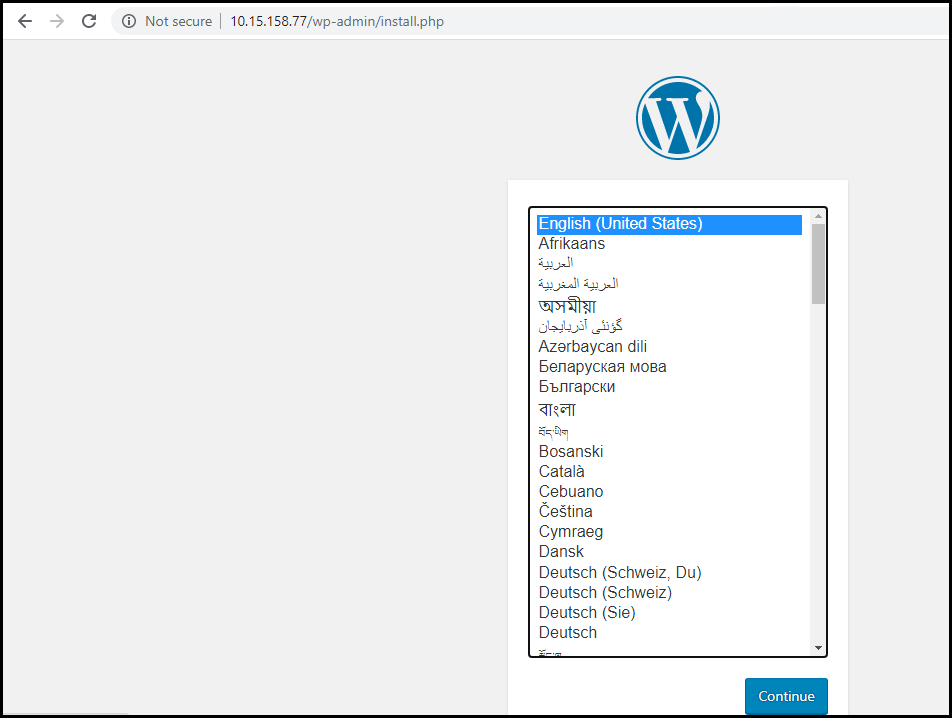
Figure ?. WordPress language
Fill in the details and install:
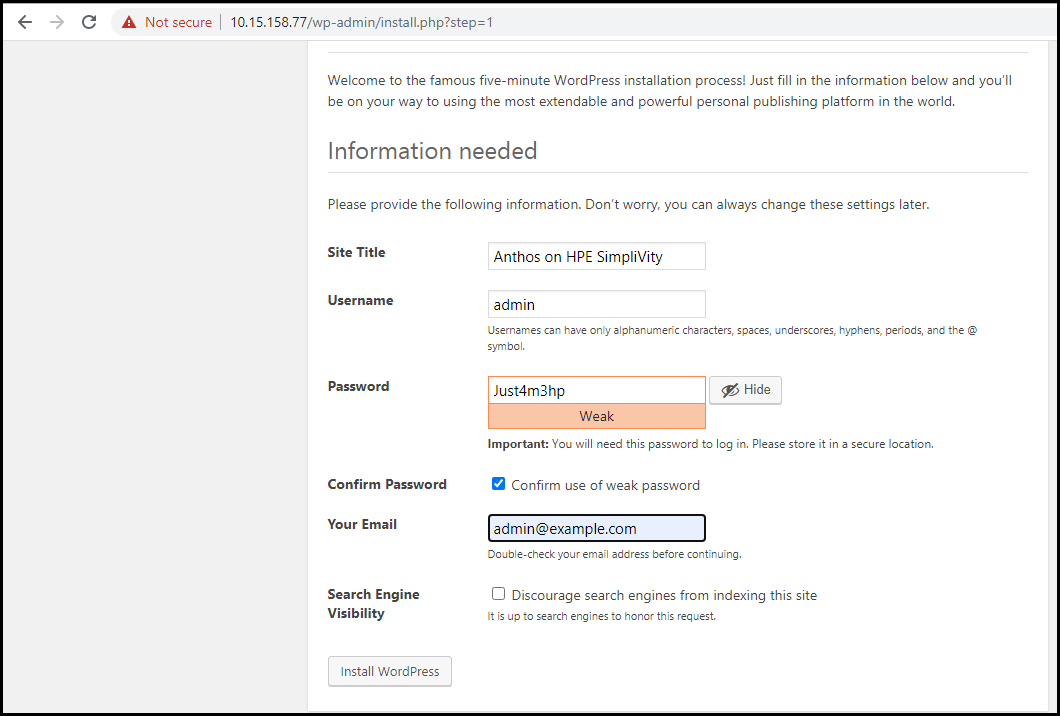
Figure ?. WordPress install
When you log in to WordPress, you will see the admin dashboard:
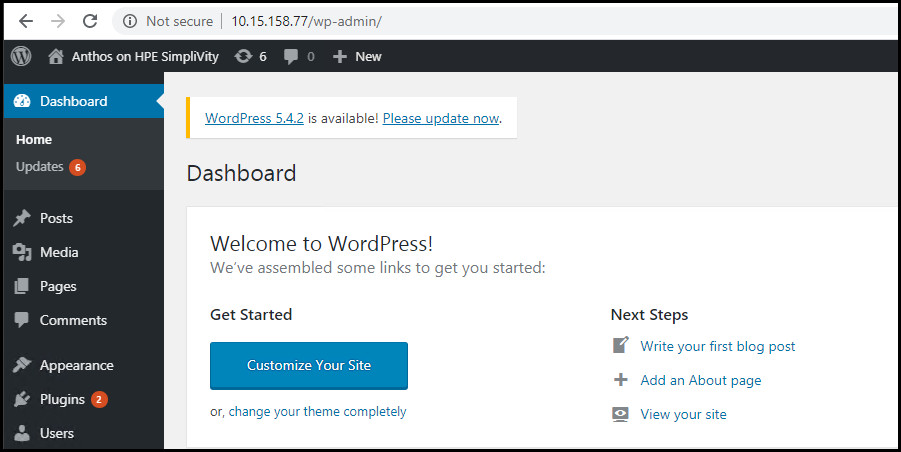
Figure ?. WordPress admin dashboard
Create a new blog post by clicking "Write your first blog post":
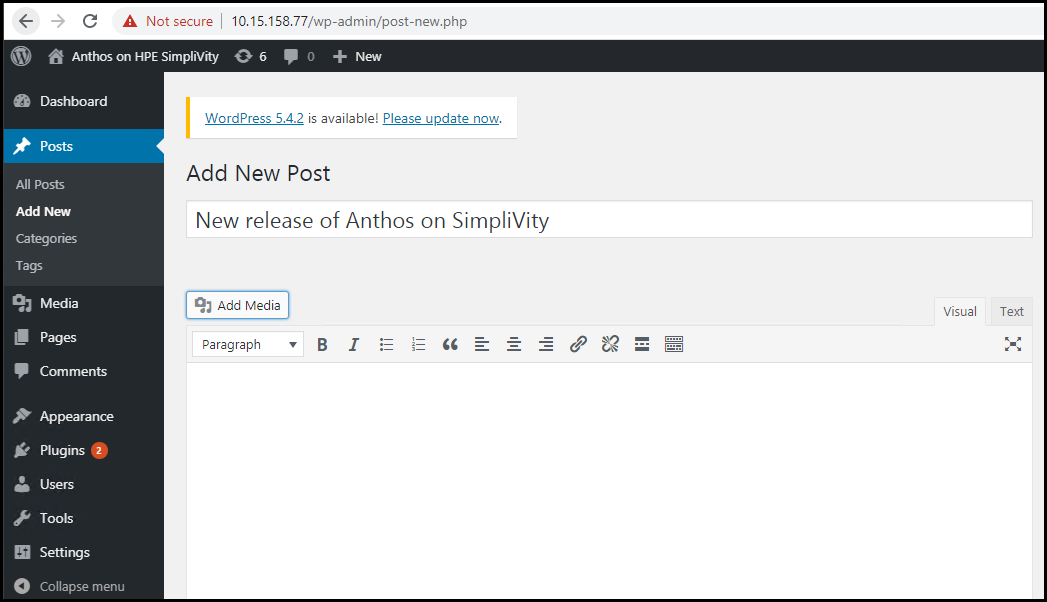
Figure ?. WordPress new post
Add a title and some text content, and then insert an image into your blog post by clicking on "Add Media":
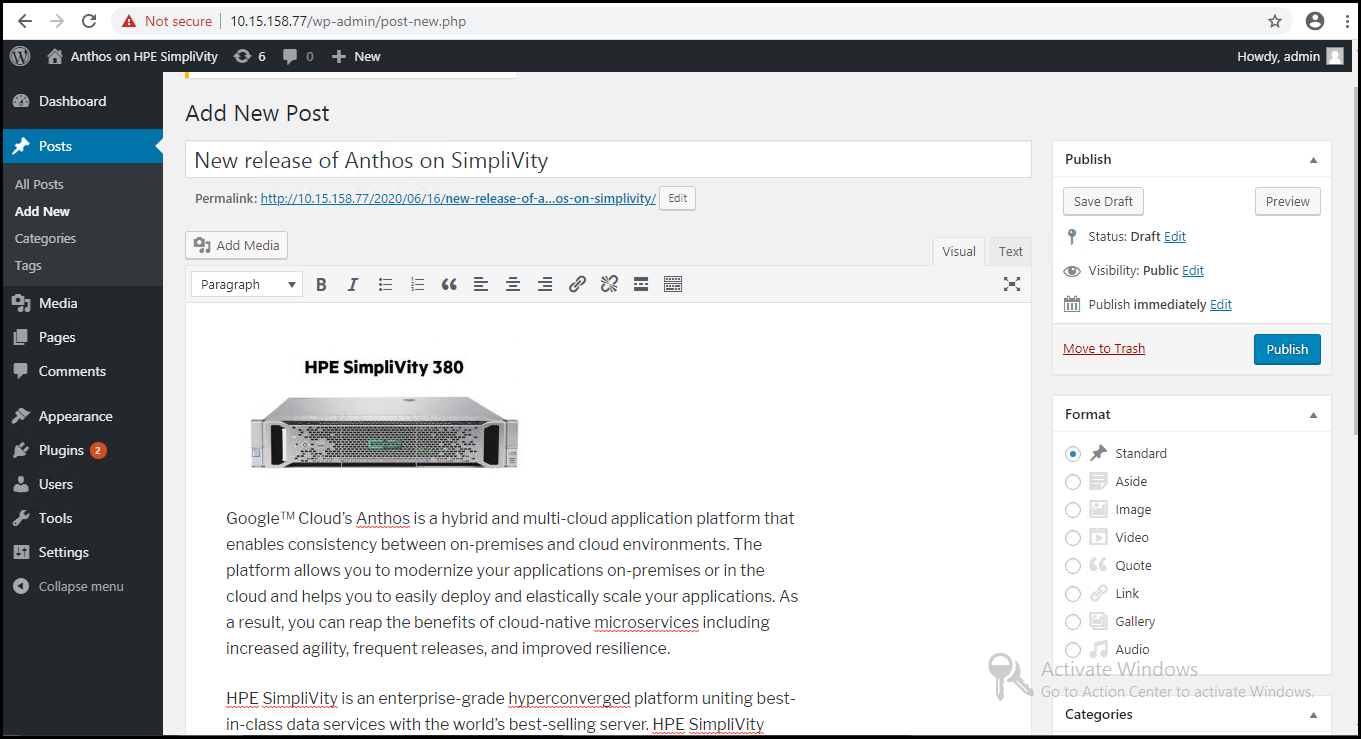
Figure ?. WordPress finished new post
Click the Publish button to make the blog post public and then view the post:
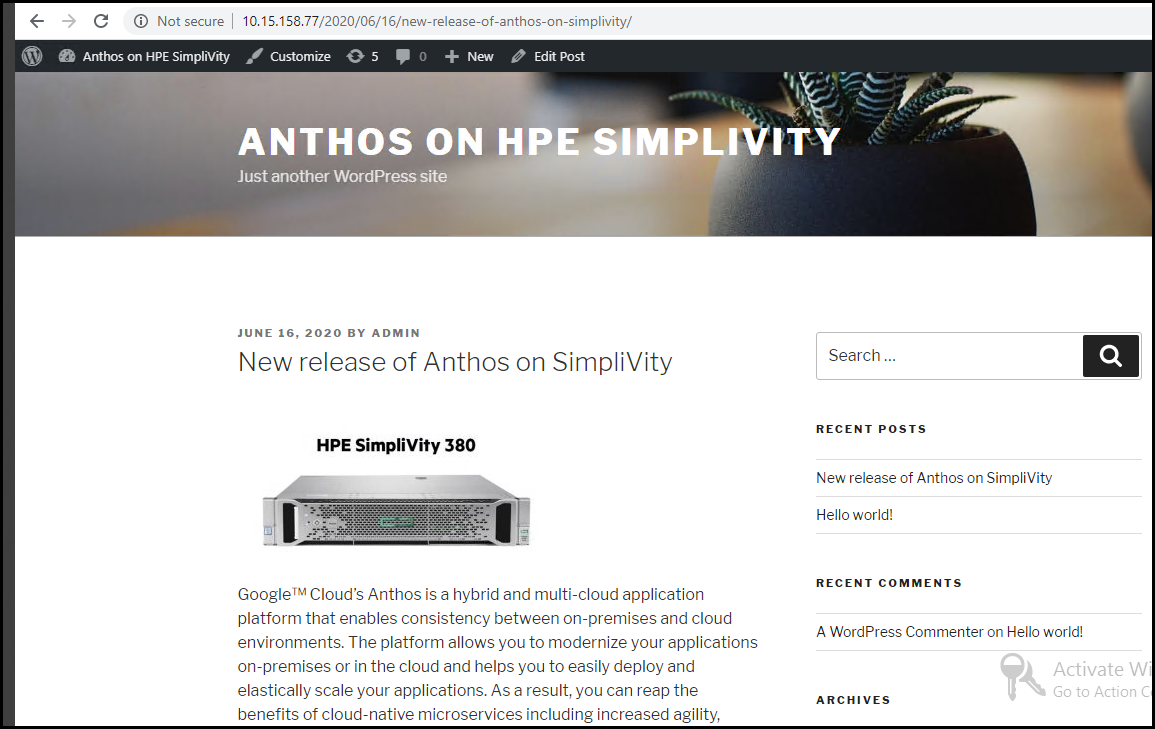
Figure ?. WordPress published post
# Exploring WordPress content
Identify the WordPress pod, in this case, wordpress-549c4f6867-7qx66:
kubectl get pods -n wordpress-mysql
NAME READY STATUS RESTARTS AGE
wordpress-549c4f6867-7qx66 1/1 Running 0 19h
wordpress-mysql-67565bd57-lvbg2 1/1 Running 0 19h
Install jq:
sudo apt-get install jq
Use a json query to identify the volume mounts:
kubectl get pods -n wordpress-mysql wordpress-549c4f6867-7qx66 -o json | jq '.spec.containers[].volumeMounts'
[
{
"mountPath": "/var/www/html",
"name": "wordpress-persistent-storage"
},
{
"mountPath": "/var/run/secrets/kubernetes.io/serviceaccount",
"name": "default-token-2wqzq",
"readOnly": true
}
]
Use a json query to match the volume mount with the corresponding PVC name:
kubectl get pods -n wordpress-mysql wordpress-549c4f6867-7qx66 -o json | jq '.spec.volumes'
[
{
"name": "wordpress-persistent-storage",
"persistentVolumeClaim": {
"claimName": "wp-pv-claim"
}
},
{
"name": "default-token-2wqzq",
"secret": {
"defaultMode": 420,
"secretName": "default-token-2wqzq"
}
}
]
You will see that the PVC wp-pv-claim is mounted at /var/www/html. You can execute a command on the pod to list
the files:
kubectl exec --stdin --tty -n wordpress-mysql wordpress-549c4f6867-7qx66 -- /bin/ls -l /var/www/html
-rw-r--r-- 1 www-data www-data 418 Sep 25 2013 index.php
-rw-r--r-- 1 www-data www-data 19935 Jun 16 15:50 license.txt
...
drwxr-xr-x 6 www-data www-data 4096 Jun 16 16:01 wp-content
...
If you navigate through the wp-content folder, you will find the files corresponding to the image you added to
the blog post:
kubectl exec --stdin --tty -n wordpress-mysql wordpress-549c4f6867-7qx66 -- /bin/ls -l /var/www/html/wp-content/uploads/2020/06
total 124
-rw-r--r-- 1 www-data www-data 3290 Jun 16 16:01 380-with-OmniStack-100x100.jpg
-rw-r--r-- 1 www-data www-data 6183 Jun 16 16:01 380-with-OmniStack-150x150.jpg
-rw-r--r-- 1 www-data www-data 8928 Jun 16 16:01 380-with-OmniStack-300x150.jpg
-rw-r--r-- 1 www-data www-data 36764 Jun 16 16:01 380-with-OmniStack-768x384.jpg
-rw-r--r-- 1 www-data www-data 65386 Jun 16 16:01 380-with-OmniStack.jpg
Notice how there are multiple versions of the image, to cater for devices with different resolutions or for thumbnails.
You can also copy the WordPress content to your local machine using the kubectl cp command:
kubectl cp -n wordpress-mysql wordpress-549c4f6867-7qx66:/var/www/html wordpress-backup-20200617
Once again, you can navigate down to the files corresponding to the image:
ls -l wordpress-backup-20200617/wp-content/uploads/2020/06
total 124
-rw-rw-r-- 1 ubuntu ubuntu 3290 Jun 17 09:44 380-with-OmniStack-100x100.jpg
-rw-rw-r-- 1 ubuntu ubuntu 6183 Jun 17 09:44 380-with-OmniStack-150x150.jpg
-rw-rw-r-- 1 ubuntu ubuntu 8928 Jun 17 09:44 380-with-OmniStack-300x150.jpg
-rw-rw-r-- 1 ubuntu ubuntu 36764 Jun 17 09:44 380-with-OmniStack-768x384.jpg
-rw-rw-r-- 1 ubuntu ubuntu 65386 Jun 17 09:44 380-with-OmniStack.jpg
