# Container Storage Interface (CSI) driver
When deploying this solution, the vSphere Cloud Provider legacy storage plugin is installed by default. If you are running version 6.7 U3 of VMware ESX, you can use the playbooks to take advantage of the new support for the Container Storage Interface (CSI) plugin.
The playbook playbook/csi.yml codifies the instructions for manually installing the vSphere Container Storage Interface
driver that are available at
https://docs.vmware.com/en/VMware-vSphere/6.7/Cloud-Native-Storage/GUID-039425C1-597F-46FF-8BAA-C5A46FF10E63.html.
Without configuration, the playbook will use an existing datastore for the persistent CSI volumes, specifically the
first datastore in the Ansible variable datastores. If you want the playbook to automatically provision a separate
datastore for CSI, you must follow the relevant instructions in the section on
HPE SimpliVity configuration. In particular, you need to
identify the IP address of the OmniStack appliance(s) in your HPE SimpliVity cluster, using the variable
simplivity_appliances.
# Configuration variables for CSI
The variables related to CSI configuration are described in the table below.
| Variable | File | Description |
|---|---|---|
csi_datastore_name | group_vars/all/vars.yml | The name of the datastore which will hold the persistent volumes. If this variable is not configured, the first datastore listed in the Ansible variable datastores is used. |
csi_datastore_size | group_vars/all/vars.yml | Optional size of CSI datastore, specified in GB. Defaults to 512 GB. If an existing datastore is used for CSI persistent volumes, this variable is ignored. |
csi_storageclass_name | group_vars/all/vars.yml | Name of the storage class to be created. If a storage class already exists with this name, it will remain unmodified. If no value is specified for this variable, a storage class named csivols will be created, provided one with this name does not already exist. |
While it is possible to use an exising datastore, it is recommended that you create a dedicated one for CSI volumes, either manually or using the automated provisioning.
# Running the playbook
Before running the playbook, you should log in as an admin user (either kubeadmin or
any other user that has the cluster_admin role):
$ export KUBECONFIG ~/.ocp/auth/kubeconfig
$ oc login -u kubeadmin -p <password>
$ cd ~/OpenShift-on-SimpliVity
Once you have configured the appropriate variables, run the playbook:
$ ansible-playbook -i hosts playbooks/csi.yml
Once the playbook has finished, you can check that the CSI pods are operational and that storage class has been created.
oc get pods -n kube-system
NAME READY STATUS RESTARTS AGE
vsphere-csi-controller-0 5/5 Running 0 90m
vsphere-csi-node-9b4sf 3/3 Running 0 90m
vsphere-csi-node-dqht2 3/3 Running 0 90m
Assuming the following configuration:
csi_datastore_name: "OCP_CSI_DATASTORE"
csi_datastore_size: 200
csi_storageclass_name: "ocp-csi-sc"
You should check that the appropriate storage class named ocp-csi-sc has been created:
$ oc get sc
NAME PROVISIONER AGE
ocp-csi-sc csi.vsphere.vmware.com 26m
thin (default) kubernetes.io/vsphere-volume 5h39m
In VMware vCenter UI, you can see that the datastore has been created with the correct size:
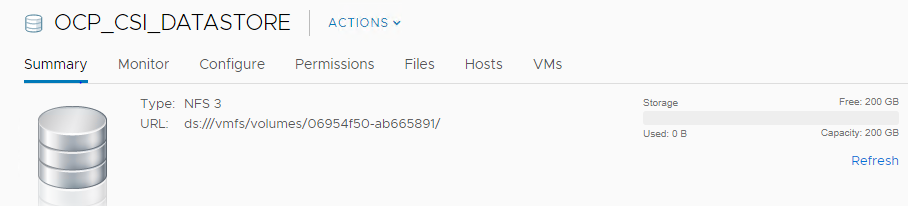
Figure. CSI datastore
# Further information
General information on CSI in Kubernetes is available at https://kubernetes-csi.github.io/docs/.
Information on the VMware CSI driver is at https://github.com/kubernetes-sigs/vsphere-csi-driver.
Documentation on using CSI in OpenShift is available at https://docs.openshift.com/container-platform/4.2/storage/persistent-storage/persistent-storage-csi.html.