# Deploying Kiali
Kiali helps you to visualize different aspects of your Istio mesh. For more information, see the Istio 1.6 documentation for using Kiali at https://istio.io/latest/docs/tasks/observability/kiali/.
# Create Kiali secret
Create a secret in your Istio namespace with the credentials that you use to authenticate to Kiali.
First, define the credentials you want to use as the Kiali username and passphrase.
Enter a Kiali username when prompted:
KIALI_USERNAME=$(read -p 'Kiali Username: ' uval && echo -n $uval | base64)
Enter a Kiali passphrase when prompted:
KIALI_PASSPHRASE=$(read -sp 'Kiali Passphrase: ' pval && echo -n $pval | base64)
Create the Kiali secret:
cat <<EOF | kubectl apply -f -
apiVersion: v1
kind: Secret
metadata:
name: kiali
namespace: istio-system
labels:
app: kiali
type: Opaque
data:
username: $KIALI_USERNAME
passphrase: $KIALI_PASSPHRASE
EOF
# Enable Kiali in Istio
The istioctl binary is available in the Istio installation director, for example:
/home/ubuntu/istio-1.6.4-asm.9/bin
Use the istioctl command to configure Kiali:
istioctl manifest apply --set values.kiali.enabled=true
To verify that the service is running in your cluster, run the following command:
kubectl -n istio-system get svc kiali
NAME TYPE CLUSTER-IP EXTERNAL-IP PORT(S) AGE
kiali ClusterIP 10.96.110.173 <none> 20001/TCP 61s
To access the Kiali interface, you can use port forwarding, or patch the service to create a LoadBalancer:
kubectl -n istio-system patch svc kiali --type merge --patch '{"spec":{"loadBalancerIP": "10.15.158.99","type":"LoadBalancer"}}'
Check that the service has changed:
kubectl -n istio-system get svc kiali
NAME TYPE CLUSTER-IP EXTERNAL-IP PORT(S) AGE
kiali LoadBalancer 10.96.110.173 10.15.158.99 20001:30248/TCP 17m
You can now access the cluster externally at http://10.15.158.99:20001/ or internally at http://10.15.155.124:30248/.
Log in with the username/password combination you specified when creating the Kiali secret.
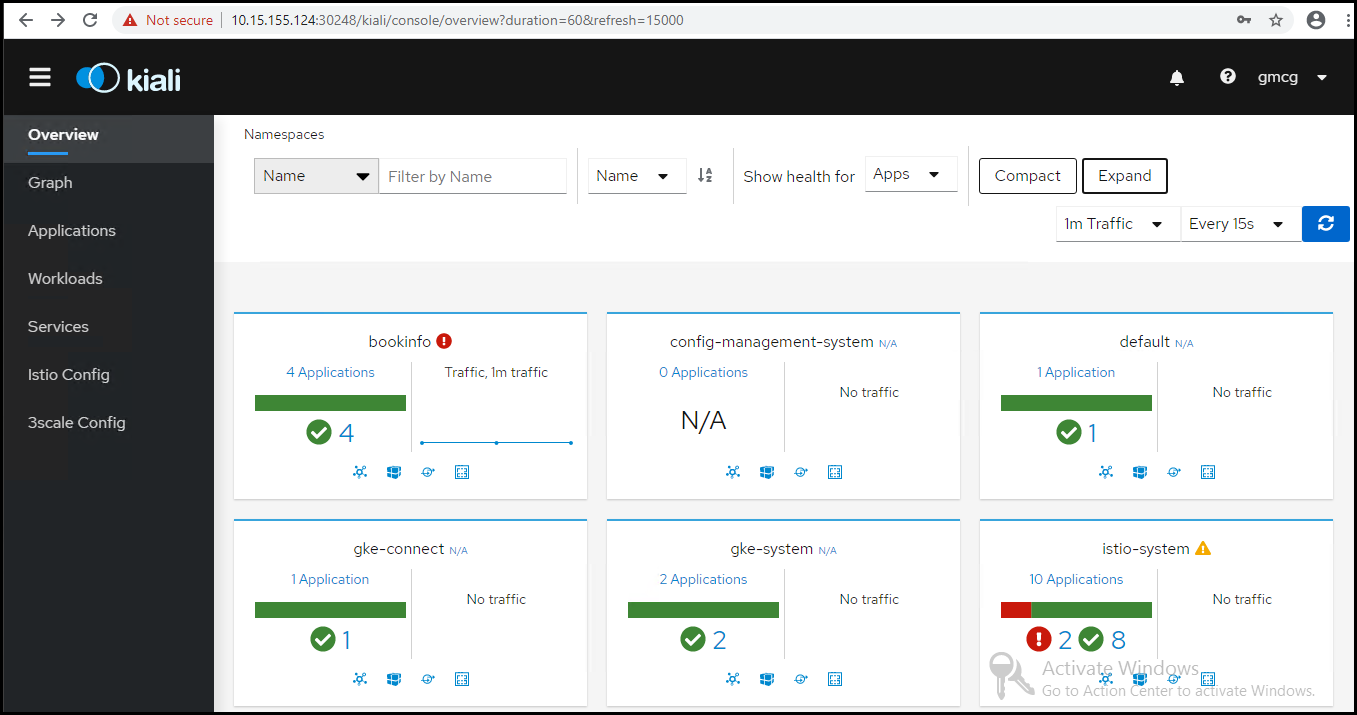
Figure. Kiali dashboard
# Create load
Use the watch command with curl to access the homepage every second.
watch -n 1 curl -o /dev/null -s -w %{http_code} 10.15.158.55/productpage
# View the Versioned app graph for the Bookinfo application
Choose Graph in the navigator section on the left hand side of the UI. Then, ensure that bookinfo is selected
as the namespace and choose Versioned app graph as the graph type.
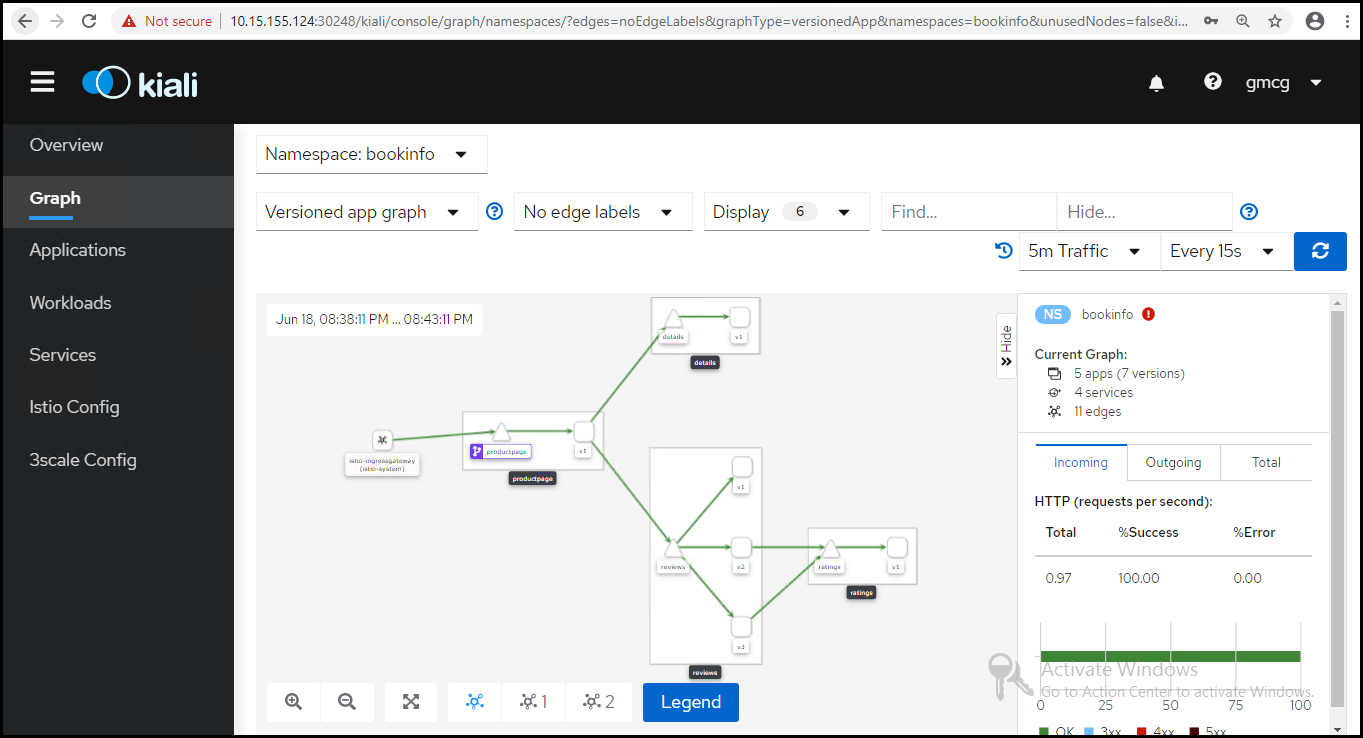
Figure. Kiali Versioned app graph
# View distribution of requests
You can modify the graph to show the distribution of requests across the three versions of the reviews service.
- Make sure you select
Requests percentagein the "Edge Labels" drop down menu to see the percentage of traffic routed to each workload. - Make sure you select the
Service Nodescheck box in the "Display" drop down menu to view the service nodes in the graph.
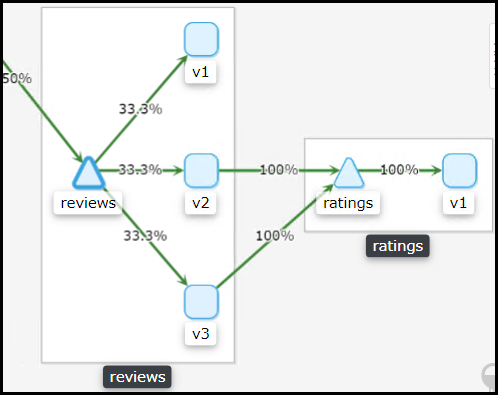
Figure. Kiali requests percentage
The graph shows the requests are distributed equally across the three versions of the reviews service.
