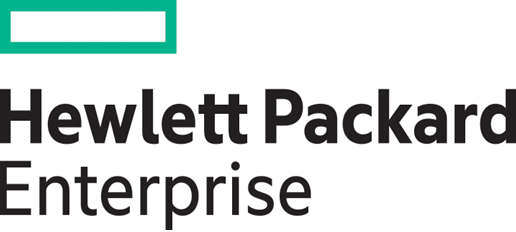
The Monolith¶
The monolith is a database of LegacyRest or Redfish responses. The main database class is RisMonolith with members being of class RisMonolithMemberv100.
You can interact with the monolith directly, or with the RmcApp class for full convenience functions and monolith interaction.
A monolith is automatically created as part of an RmcApp class.
Direct Monolith Usage¶
Direct usage of the monolith can be useful for crawling an entire tree or creating your own app implementation. The first thing we need to do is create a client and login. If you are unfamiliar with clients, please see the Quickstart section.
Creating a monolith¶
>>> import redfish
>>> REST_OBJ = redfish.RedfishClient(base_url=iLO_host, username=login_account, password=login_password)
>>> REST_OBJ.login()
Then, we need to create a compatibility instance that goes along with this client. For more information on this compatibility class, see System Compatibility.
>>> from redfish.ris.gen_compat import Typesandpathdefines
>>> COMPAT_OBJ = Typesandpathdefines()
>>> COMPAT_OBJ.getgen(url=iLO_host, username=login_account, password=login_password)
We now have everything required to build a RisMonolith class. Just pass in the client and compatibility instances.
>>> from redfish.ris.ris import RisMonolith
>>> MONOLITH = RisMonolith(REST_OBJ, COMPAT_OBJ)
Building the monolith¶
Now that we have a monolith object we can use our client to build the database. There are multiple ways we can add data to the monolith. We can crawl and load the entire tree, load a single path, or add a RestResponse or RisMonolithMember instance directly.
Loading an instance directly¶
We can load an instance from data we already have with the update_member function. A path that already has a member will be updated instead of creating a new instance in monolith.
Just include a monolith member instance…
>>> from redfish.ris.ris import RisMonolithMemberv100
>>> resp = REST_OBJ.get('/redfish/v1/Systems/1/')
>>> member = RisMonolithMemberv100(resp, COMPAT_OBJ.is_redfish)
>>> member
<redfish.ris.ris.RisMonolithMemberv100 object at 0x0000000006912550>
>>> MONOLITH.update_member(member=member)
>>> MONOLITH.paths
{'/redfish/v1/Systems/1/': <redfish.ris.ris.RisMonolithMemberv100 object at 0x0000000006912550>}
or the rest response and path.
>>> resp = REST_OBJ.get('/redfish/v1/Managers/1/')
>>> MONOLITH.update_member(resp=resp, path=resp.path, init=False)
>>> MONOLITH.paths
{'/redfish/v1/Systems/1/': <redfish.ris.ris.RisMonolithMemberv100 object at 0x0000000006912550>,
'/redfish/v1/Managers/1/': <redfish.ris.ris.RisMonolithMemberv100 object at 0x0000000006912198>}
Loading a single path¶
We can instruct the monolith to load a single path into the monolith using the client we passed when we created it using the monolith load function.
Just specify the path and set crawl to False.
>>> MONOLITH.load(path='/redfish/v1/Systems/', crawl=False)
>>> MONOLITH.paths
{'/redfish/v1/Systems/1/': <redfish.ris.ris.RisMonolithMemberv100 object at 0x0000000006912550>,
'/redfish/v1/Managers/1/': <redfish.ris.ris.RisMonolithMemberv100 object at 0x0000000006912198>,
'/redfish/v1/Systems/': <redfish.ris.ris.RisMonolithMemberv100 object at 0x000000000692C080>}
Crawling the entire tree¶
Monolith’s main functionality is crawling the entire tree and creating a database from the responses.
We need to use the load function to crawl. The directory_load attribute needs to be set to False to load the monolith completely with responses for all members.
>>> MONOLITH.directory_load = False
>>> MONOLITH.load()
>>> len(MONOLITH.paths)
295
>>> member = MONOLITH.path('/redfish/v1/Systems/1/')
>>> member.dict['@odata.id']
Note
It may take a while for load to perform get responses on all URIs. This is expected with large trees.
For systems with a ResourceDirectory. type with the directory_load flag set to True monolith will perform a quick load of all types in the ResourceDirectory, creating monolith members for every item in the ResourceDirectory. Instances list, but not actually visit that path. This can be useful to get the majority of paths and types available on the system without needed to actually crawl everything. In order to add the members that do not have responses to the monolith the init argument must be included with load.
>>> MONOLITH = RisMonolith(REST_OBJ, COMPAT_OBJ)
>>> MONOLITH.load(init=True)
>>> len(MONOLITH.paths)
286
>>> member = MONOLITH.path('/redfish/v1/Systems/1/')
>>> member.path
u'/redfish/v1/Systems/1/'
>>> member.dict
AttributeError: 'NoneType' object has no attribute 'dict'
Note
Any response without a json response will return an AttributeError
For a full list of options in load, see the resource documentation here.
RmcApp Usage¶
The RmcApp class is a convenience class that combines the client, compatibility, validation, caching, and monolith into one class. RmcApp supplies functions for easily interacting with a server and monolith.
For full functionality see the reference on RmcApp here.
Creating the RmcApp class¶
Creating an RmcApp class will build everything we need to start working with a server.
>>> from redfish.ris.rmc import RmcApp
>>> APP = RmcApp()
Using the RmcApp with a Server¶
We have an RmcApp, but we haven’t connected it to a server yet. We can do that with the login function. Include the login/connection information with the login command and the App will use that to create a client, monolith, and compatibility class.
>>> APP.login(base_url='https://16.83.62.248', username='admin', password='password')
Now that we are logged in we can start performing functions on the server and reading data. If you used the RedfishClient or RestClient you may have noticed we were always working with paths or @odata.ids. The RmcApp generally works with types, or @odata.types.
Getting data¶
getprops can be used to gather or GET data from the server. We specify the type of data we want to gather with the selector argument and what properties we want to gather with the props argument. If props isn’t included, the entire dictionary is returned in a list.
>>> APP.getprops(selector='ComputerSystem.', props=['AssetTag','Boot/BootSourceOverrideEnabled'])
[{u'AssetTag': u'', u'Boot': {u'BootSourceOverrideEnabled': u'Disabled'}}]
If there are multiple instances associated with one type, each is returned in the list.
>>> APP.getprops(selector='EthernetInterface.', props=['@odata.id'])
[{u'@odata.id': u'/redfish/v1/Systems/1/EthernetInterfaces/2/'}, {u'@odata.id': u'/redfish/v1/Systems/1/EthernetInterfaces/1/'}, {u'@odata.id': u'/redfish/v1/Managers/1/EthernetInterfaces/1/'}, {u'@odata.id': u'/redfish/v1/Systems/1/EthernetInterfaces/3/'}, {u'@odata.id': u'/redfish/v1/Managers/1/EthernetInterfaces/2/'}, {u'@odata.id': u'/redfish/v1/Systems/1/EthernetInterfaces/4/'}, {u'@odata.id': u'/redfish/v1/Managers/1/EthernetInterfaces/3/'}]
If there are multiple instances associated, but you only want specific instance(s) returned, you can directly choose which monolith instances are searched by getprops using select, filtering by a key/value pair with the fltrvals argument. fltrvals takes a tuple of (Key,Value). You can then pass these instances to getprops to use instead of using all instances of a specific type.
Note
The value can include a (*) which will include all instances that match the Key exactly and with a Value string that starts with the value exactly up to the (*). Anything after is ignored.
>>> instances = APP.select(selector='EthernetInterface.', fltrvals=('@odata.id','/redfish/v1/Managers/*'))
>>> instances
[<redfish.ris.ris.RisMonolithMemberv100 object at 0x0000000006D4A780>, <redfish.ris.ris.RisMonolithMemberv100 object at 0x0000000006D554E0>, <redfish.ris.ris.RisMonolithMemberv100 object at 0x0000000006D797B8>]
>>> APP.getprops(insts=instances, props=['@odata.id'])
[{u'@odata.id': u'/redfish/v1/Managers/1/EthernetInterfaces/1/'}, {u'@odata.id': u'/redfish/v1/Managers/1/EthernetInterfaces/2/'}, {u'@odata.id': u'/redfish/v1/Managers/1/EthernetInterfaces/3/'}]
Getting schema data¶
If schema data is available on the system, we can get schema data with the info function. Just include the selector for the schema you wish to return.
Note
info is optimized for HPE servers, but it should work for any schema which is on the system. If a specific system does not return schema data, please open a GitHub issue.
>>> schema = APP.info(selector='ComputerSystem.')
>>> schema['AssetTag']
{u'readonly': False, u'etag': True, u'type': [u'string', u'null'], u'description': u'A user-definable tag that is used to track this system for inventory or other client purposes.'}
Instead of querying the entire schema, you can get specific schema keys using the props argument.
>>> assettag_schema = APP.info(selector='ComputerSystem.', props=['AssetTag'])
>>> assettag_schema
{u'readonly': False, u'etag': True, u'type': [u'string', u'null'], u'description': u'A user-definable tag that is used to track this system for inventory or other client purposes.'}
Modifying data¶
loadset can be used to set or PATCH data to the server. Data modified with loadset requires a commit to be updated on the server.
First we need to get the dictionary we want to modify. We will use getprops.
>>> system = APP.getprops(selector='ComputerSystem.')
>>> system[0]['AssetTag']
u''
>>> system[0]['AssetTag']='newtag'
>>> system[0]['AssetTag']
'newtag'
You can also pass partial dictionaries to loadset. So you can use getprops to only gather the properties that you want to modify.
>>> assettag = APP.getprops(selector='ComputerSystem.', props=['AssetTag'])
>>> assettag[0]['AssetTag']
u'
>>> assettag[0]['AssetTag']='newtag'
>>> assettag[0]['AssetTag']
'newtag'
Now that we have a modified dictionary, we can pass it to loadset to set patches. Loadset will return a list of changes that occurred. Remember to pass the dictionary, not the list returned from getprops.
Note
fltrvals, much like in getprops, can be used to filter out instances of the same type so that you only make changes to specific instances, instead of all instances of a type.
>>> APP.loadset(seldict=system[0], selector='ComputerSystem.')
[{u'AssetTag': 'newtag'}]
You can also use status to see all of the pending patches. Even if they are from multiple types.
>>> APP.status()
[{u'ComputerSystem.v1_4_0(/redfish/v1/Systems/1/)': [{u'path': u'/AssetTag', u'value': 'newtag', u'op': u'replace'}]}]
Finally, we apply our pending changes to the server with commit. Commit is a generator, so we need to loop through to confirm the settings applied.
Note
False means no error occurred for that path. True means an error occurred.
>>> for commit in APP.commit():
print commit
/redfish/v1/Systems/1/
False
We can double check our setting applied with another getprops call.
Note
We don’t need to reload the monolith because it knows changes were made and auto reloads the path!
>>> assettag = APP.getprops(selector='ComputerSystem.', props=['AssetTag'])
>>> assettag
[{u'AssetTag': u'newtag'}]
Performing Actions¶
Actions are just POST operations. They can be performed with the RmcApp handlers for raw HTTP commands. See the post_handler.
HTTP handlers¶
RmcApp supplies handlers for the raw HTTP methods GET, PATCH, POST, DELETE, PUT, and HEAD. On top of standard request and response returns, the handlers also allow for either printing or logging of full error message strings from registries if the registries are available on the system.
TODO: ADD info about showwarnings once it’s fixed.
GET Handler¶
The get_handler is the equivalent of HTTP GET and returns a RestResponse object. Simply add the path to GET as an argument.
>>> APP.get_handler('/redfish/v1/systems/1/')
<redfish.rest.containers.RestResponse object at 0x00000000067070B8>
PATCH Handler¶
The patch_handler is the equivalent of HTTP PATCH and returns a RestResponse object. Simply add the path to PATCH and the body as arguments.
>>> APP.patch_handler('/redfish/v1/systems/1/', {'AssetTag': 'TAG'})
<redfish.rest.containers.RestResponse object at 0x0000000006707898>
POST handler¶
The post_handler is the equivalent of HTTP POST and returns a RestResponse object. Simply add the path to POST and the body as arguments.
>>> APP.post_handler('/redfish/v1/Systems/1/Actions/ComputerSystem.Reset/', {'ResetType': 'On'})
<redfish.rest.containers.RestResponse object at 0x0000000006707978>
DELETE handler¶
The delete_handler is the equivalent of HTTP DELETE and returns a RestResponse object. Simply add the path to DELETE as an argument.
>>> resp = APP.delete_handler('/redfish/v1/systems/1/')
<redfish.rest.containers.RestResponse object at 0x0000000006707978>
Note
We did not actually delete /redfish/v1/systems/1/. If you were to read the RestResponse you would see that an error returned.
PUT handler¶
The put_handler is the equivalent of HTTP PUT and returns a RestResponse object. Simply add the path to PUT and the body as arguments.
>>> APP.put_handler('/redfish/v1/systems/1/', {'test': 'data'})
<redfish.rest.containers.RestResponse object at 0x0000000006707978>
Note
We did not actually PUT to /redfish/v1/systems/1/. If you were to read the RestResponse, you would see that an error returned.
HEAD handler¶
The head_handler is the equivalent of HTTP HEAD and returns a RestResponse object. Simply add the path to gather headers from. Note there is no body response of a head. Headers are available by the getheaders() function of RestResponse.
>>> resp = APP.head_handler('/redfish/v1/Systems/1/')
>>> resp.getheaders()
{'Content-Length': '0', 'ETag': 'W/"44499A19"', 'Link': '</redfish/v1/SchemaStore/en/ComputerSystem.json/>; rel=describedby', 'Allow': 'GET, HEAD, POST, PATCH', 'Date': 'Fri, 03 Jan 2020 19:21:53 GMT', 'OData-Version': '4.0', 'X-Frame-Options': 'sameorigin'}
Ending A Session¶
After finishing operations on a server, it’s important to logout using logout to free sessions.
>>> APP.logout()