Resource tracking
Nowadays, IT infrastructures are composed of multiple layers. Physical servers, virtual machines, containers, storage,... Each layer is consumer or a producer of resources of another layer. As an IT administrator, we need to monitor resource consumption of a top layers to be sure that we can provide services on underlying layers.
The resource tracking feature allows to monitor reserved resources and highlight available resource in an infrastructure.
Note: This feature is not a real time monitoring. It does not connect to you infrastructure to check the real consumption but help to follow what resources have been reserved to avoid overallocation when accepting new request from the service catalog.
Concept
To introduce the concept of resources, lets take the example of a virtualization stack like a VMware vCenter.
The stack is composed of physical servers that produce resources like CPU and memory to the hypervisor.
Then we can create VMs that will consume those resources as virtual CPU(vCPU) and memory.
The hypervisor is then a resource pool with producers and consumers of resources.
If we want to add more VMs that consume resources from the hypervisor resource pool, we need to be sure we have enough physical servers that produce into it.
This stack could be drawn like the following with resource group(blue), resource pool(orange) and resources(green):
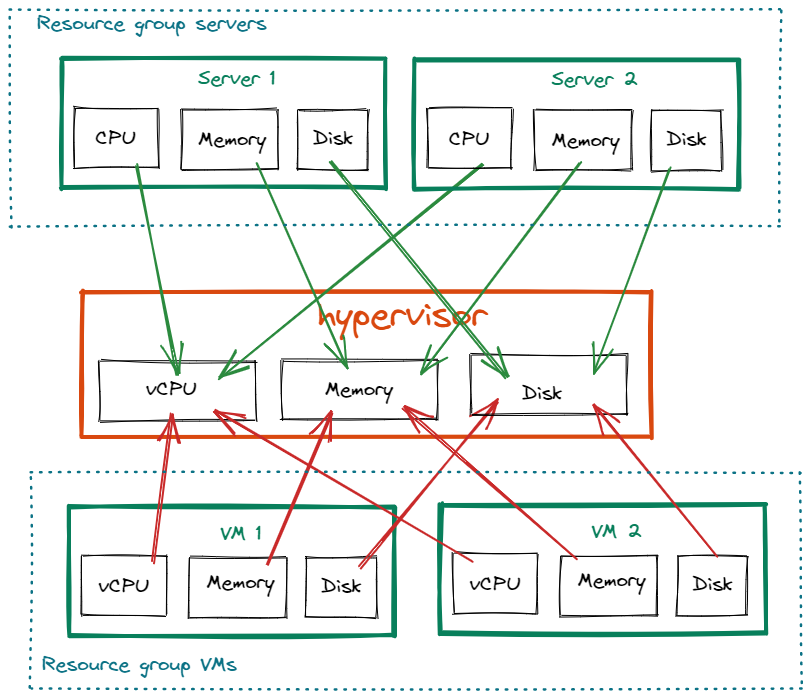
In this example, we have:
- two resources of the same kind(server) that produce resources into the resource pool
hypervisor - two resources of the same kind(VM) that consume resources from the resource pool
hypervisor
As server resources are of the same kind and produce in the same pool on the same attributes, they belong to the same resource group servers.
As VM resources are of the same kind and consume in the same pool on the same attributes, they belong to the same resource group VMs.
The previous drawing could be then simplified by just showing resource groups and resource pool:

Generic objects
Resource pool
A resource pool is a generic object composed by attributes.
Resource pool attributes have producers and consumers which are attributes from resource groups.
The sum of all resource group attributes that produce in the same resource pool attribute give a total produced.
The sum of all resource group attributes that consume in the same resource pool attribute give a total consumed.
The difference between total produced and total consumed gives the amount of available resources for a particular resource pool attribute.
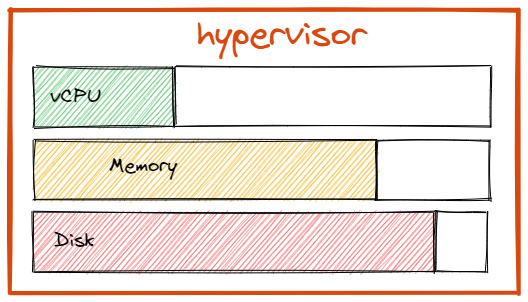
Resource group
A resource group is a definition of a resource of same kind, composed of attributes that may produce or
consume from a particular resource pool.
Example of resource group:
- Bare metal servers
- Physical disks
- VMware VMs
- K8S namespaces
- Openshift projects
- Openstack tenants
Resource groups also have text attributes to provide some additional information.
Resource
A resource is an instance of a resource group definition.
Resources can be created, updated or deleted from the Squest UI or API.
Updating resources in a resource group impact the total amount of produced or consumed resource on pool's attributes.
Multiple layer example
In this example we do track the consumption of an orchestrator of container like Kubernetes or Openshift. Namespaces (or projects in Openshift world) are a way to divide cluster resources between multiple users by using resource quota.
Openshift and Kubernetes frameworks are commonly deployed in a virtual machines. So we retrieve layers from previous example with bare metal servers that produce resources in an hypervisor.
Orchestrators are usually composed of 2 kind of node: Masters and Workers. Master VMs are used by the infrastructure itself and workers for user's workloads, aka namespaces.
As namespaces are only executed in "worker" nodes, we need to declare 2 different resource group:
- Master VMs
- Worker VMs
The aggregation of resources of all workers compose the resource pool of available resources that the namespaces
resource group will consume.
The complete resource tracking definition would look like the following:
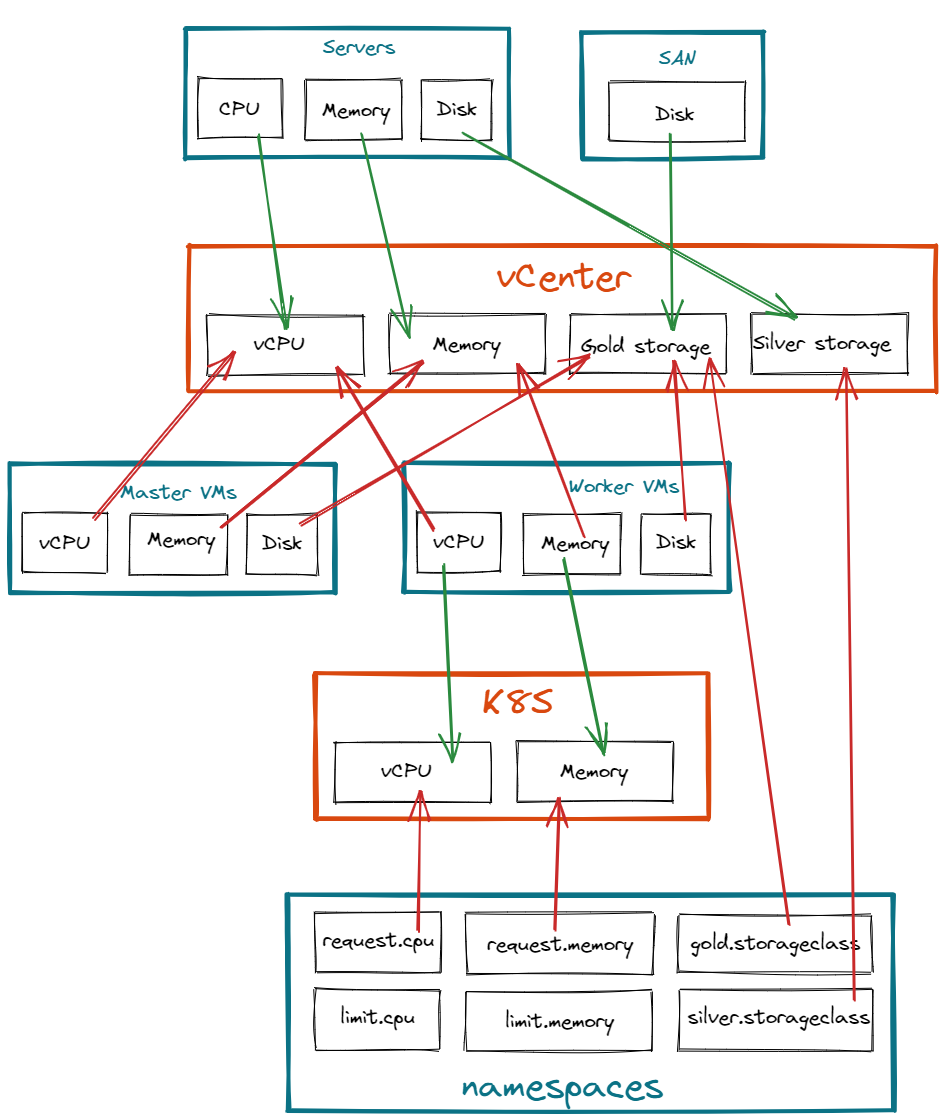
With this definition, we are able to determine there is enough available resources in pools to handle underlying objects.
Adding a new namespace in the last resource group namespaces will generate more consumption on the K8S
resource pool. If this last pool is lacking of resources, adding more worker node in the worker VMs resource
group will be required, generating consumption on upper layers and so on...
Link service catalog instances to resources
Resources can be created from the API. It allows to create automatically a new resource in a resource group when something is provisioned from the service catalog.
In the example below, the playbook executed in Tower/AWX would have created a VM.
At the end of the process we call the squest API to instantiate a resource in the right resource group to reflect the
consumption.
We link as well the pending instance(given by squest.instance.id) to this resource via the flag service_catalog_instance.
- name: Add resource in resource group example
hosts: localhost
connection: local
gather_facts: false
vars:
squest_token: 48c67f9c2429f2d3a1ee0e47daa00ffeef4fe744
squest_api: "http://127.0.0.1:8000/api/"
resource_group_vm_id: 8
squest: # this would be the sent data from squest as extra vars
instance:
id: 8
name: test
service: 1
spec: { }
state: PROVISIONING
vm_name: "test-vm"
vm_vcpu: 4
vm_memory: 16
desc: "My description"
tasks:
- name: Print info sent by Squest
debug:
var: squest
# -----------------------
# PLACE HERE ALL THE MAGIC TO CREATE THE RESOURCE
# -----------------------
- name: Create a resource in squest
uri:
url: "{{ squest_api }}resource_tracker/resource_group/{{ resource_group_vm_id }}/resources/"
headers:
Authorization: "Token {{ squest_token }}"
method: POST
body:
name: "{{ vm_name }}"
service_catalog_instance: "{{ squest['instance']['id'] }}"
attributes:
- name: "vCPU"
value: "{{ vm_vcpu }}"
- name: "Memory"
value: "{{ vm_memory }}"
text_attributes:
- name: "Description"
value: "{{ desc }}"
status_code: 201
body_format: json
Tags
Tags are words that are attached to objects, such as Resource Pool or Resource Group.
Tags are intended to be used to specify identifying objects that are meaningful and relevant to users. Tags can be used to organize and select subsets of objects. Tags can be attached to objects at creation time and subsequently added and modified at any time.
How to add multiple tags
-
If the input doesn't contain any commas or double quotes, it is simply treated as a space-delimited list of tag names.
-
If the input does contain either of these characters:
-
Groups of characters which appear between double quotes take precedence as multi-word tags (so double quoted tag names may contain commas). An unclosed double quote will be ignored.
-
Otherwise, if there are any unquoted commas in the input, it will be treated as comma-delimited. If not, it will be treated as space-delimited.
-
Examples:
| Tag input string | Resulting tags | Notes |
|---|---|---|
| apple ball cat | ["apple", "ball", "cat"] |
No commas, so space delimited |
| apple, ball cat | ["apple", "ball cat"] |
Comma present, so comma delimited |
| "apple, ball" cat dog | ["apple, ball", "cat", "dog"] |
All commas are quoted, so space delimited |
| "apple, ball", cat dog | ["apple, ball", "cat dog"] |
Contains an unquoted comma, so comma delimited |
| apple "ball cat" dog | ["apple", "ball cat", "dog"] |
No commas, so space delimited |
| "apple" "ball dog | ["apple", "ball", "dog"] |
Unclosed double quote is ignored |
Over commitment
Over commitment is available on all resource pool attributes for consumers and producers.
The over commitment allows you to specify whether resource pools produce/consume more or less than expected.
The most common case is CPU/vCPU:
If a host has 28 core processors and hyperthreading is enabled, that host will produce 56 vCPUs (28 cores x 2 threads per core) then you can configure the over commitment on the CPU produced attribute to 2 to match this behavior.